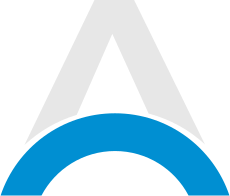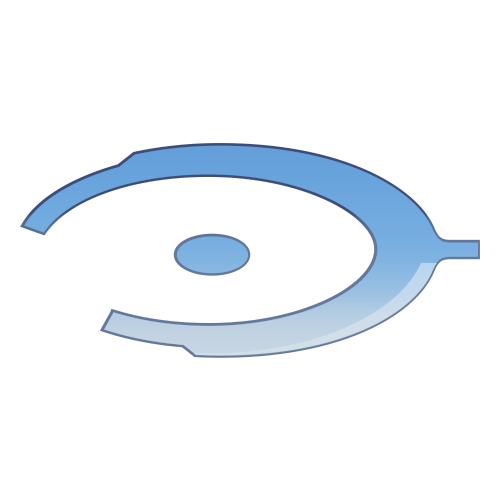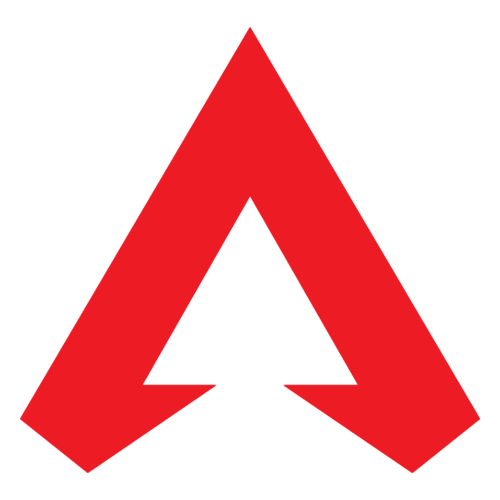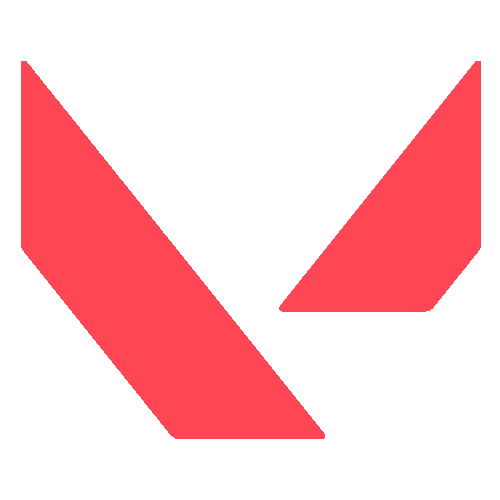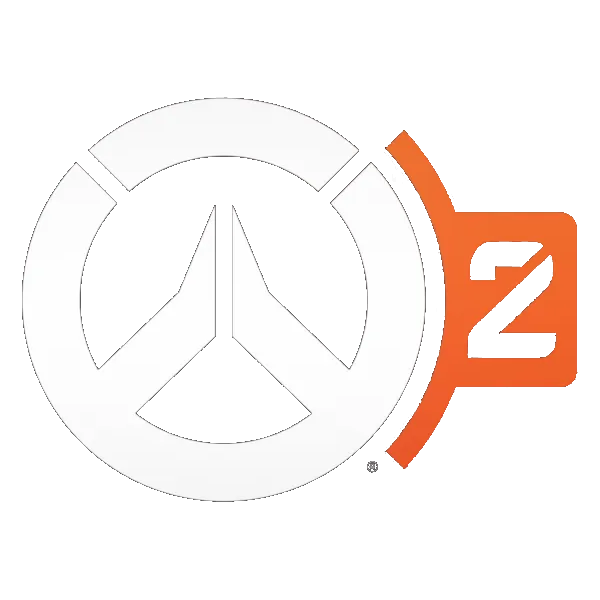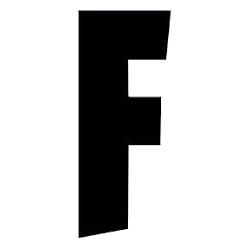The First Descendant is one of the most popular looter shooter games currently, and even though it faced some criticism and complaints recently, fans are happy that the developers are taking immediate action to fix the most important issues. Like any other game, The First Descendant is not perfect, and there is always room for improvement.
A lot of players are currently running into the same problem, and that is the unnaturally high CPU usage. It causes the game to use all your processing power, making all other applications struggle. But don't worry, because we're here to tell you how to fix the high CPU usage in The First Descendant.
Advertisement
The First Descendant How To Fix High CPU Usage

Thankfully, adjusting the CPU usage when playing The First Descendant is relatively simple and straightforward. Moreover, there are several ways to do it, so let's take a look at the two most reliable strategies you can use to solve this issue.
Disable Graphics Upscaling
You can find this option in the Performance section of the Settings menu. All you need to do is click on Options, then on Video Settings, and disable whatever graphic upscaling card you are using. If you see that your graphic card is NVIDIA, follow these steps:
- Right-click on your desktop and click on the NVIDIA Control Panel.
- Click Manage 3D settings and scroll down to Shader Cache Size.
- Set to Unlimited and click Apply.
Manually Limit CPU Usage
In case the previous solution did not work, you can always manually limit the CPU usage of your PC. In order to do that, perform the following steps:
- Find the Control Panel on your PC.
- Navigate to the Power Options and click on Change Plan Settings, then Change Advanced Power Settings.
- Select the Processor Power Management menu.
- Set the Maximum Processor State to 90%.
By doing this, the CPU usage will never exceed 90%, and it will make the game run smoothly every time while allowing your PC to spare more resources.
Advertisement
The First Descendant High CPU Usage Fix
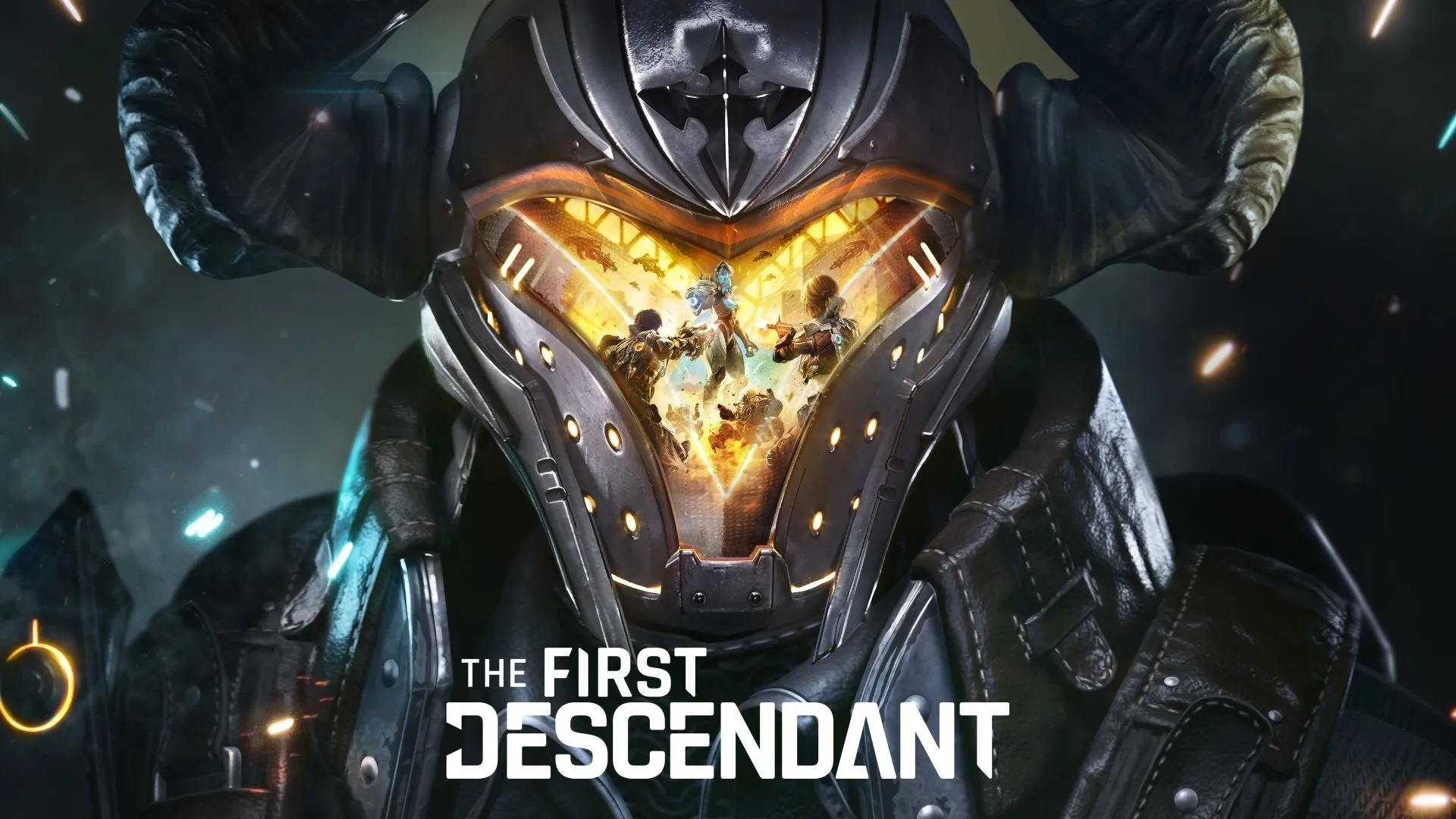
If none of these strategies worked for you, there is one additional solution that might help you fix the high CPU usage. Although this is not ideal, you can try lowering your graphics settings in-game by doing the following:
- Navigate to the Performance section in Settings, click on Options, and find Video Settings.
- Turn down all settings to either Medium or Low.
- Reset the game.
Doing this will reduce the required processing, and if it doesn't, simply lower the settings again if possible until it helps. If you have any additional questions, you can always contact The First Descendant Support page. Fans are hoping that Nexon Games will eliminate this problem with the next Patch, but until then, these are all the possible solutions. For more information about The First Descendant, you can check out this article.
Advertisement